How to Make a Minecraft Skin: Easy AI Image Conversion
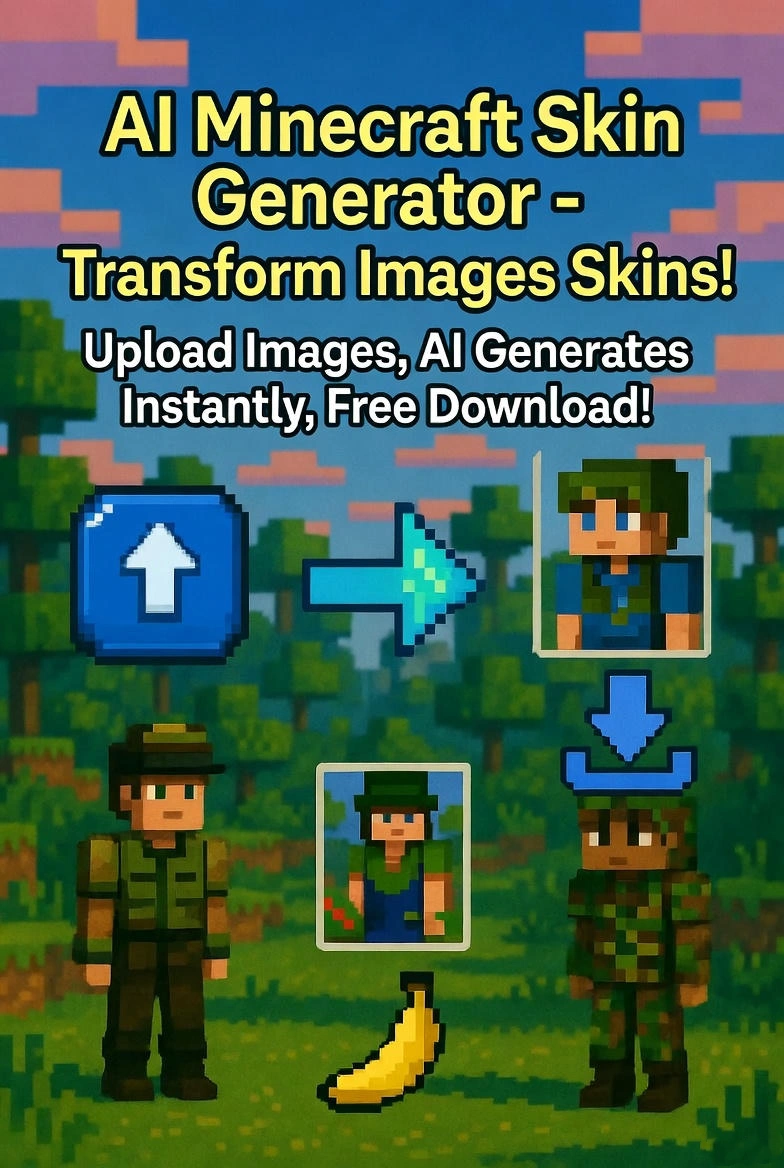
It’s 2 AM. You’re building the ultimate epic base in Minecraft, but your Minecraft skin is still a tired old default. You've browsed a thousand galleries, but nothing fits your custom vibe. You open a pixel editor, stare at the 64x64 grid, and 2 hours later? You’ve got a lopsided mess that looks like a potato wearing your hoodie. I was that player—until last weekend. I found an incredible piece of Glowing Mecha Concept Art online, dropped it into the BananaImg AI Minecraft Skin Generator. 30 seconds later—boom—a brand new, neon-trimmed, high-tech robot custom skin, ready to dominate the server. No prompts. No layers. No rage-quitting. Now it’s your turn. Below: the exact 4-click process, a showcase of the AI's true power, and why this free tool crushes every old-school editor I’ve tried. Ready to find your perfect avatar? Let’s dive in.
I. What Is the AI Minecraft Skin Generator?
It’s a tool that uses AI to turn any visual concept—your favorite artwork, a detailed illustration, a simple logo, or a classic game character—into a fully playable Minecraft skin in seconds. No drawing, no prompts, no pixel-by-pixel editing.
Most “AI skin tools” still rely on text prompts and generic results. BananaImg AI Minecraft Skin Generator is different:
Upload a source image → the AI analyzes the style, color palette, and key visual features → builds a 64×64 skin that perfectly captures the essence of the original art in block form.
It’s fast, free, and works on any device. That’s the magic behind the 30-second transformation you’re about to see.
II. 4 Clicks: Image → Your AI Minecraft Skin Generator Magic
No fluff. Here’s the exact process I used with BananaImg AI Minecraft Skin Generator—takes under 30 seconds on any device.
Step 1: Grab a Photo (or Art Piece)
Open your image folder. Pick any clear image—a concept drawing of a robot, a simple illustration of an animal, or a famous pixel art character like Super Mario.
Pro tip: Front-facing characters or simple, clear illustrations translate best.
Step 2: Upload to BananaImg AI Minecraft Skin Generator
Go to BananaImg AI Minecraft Skin Generator. Drag your photo or click to upload.
Step 3: Let the AI Minecraft Skin Generator Work Its Magic
The AI auto-detects:
- Main colors → body layers
- Key visual elements → head and accessory layers
It converts the style and mood of your image into a playable skin.
Step 4: Download & Equip Your AI-Generated Skin (3 seconds)
Click Download (64×64, Minecraft-ready). Open Minecraft → Skins → Upload Custom. Boom. Your custom avatar is in the game.
III. The Proof: See the AI’s True Power (Style Showcase)
(This is where our AI converter really shines. Here are three very different image ideas, all instantly turned into perfect Minecraft skins by our AI:)
Showcase 1: Your Favorite Characters, Pixel Perfect
This example shows how our AI flawlessly turns popular animated characters into Minecraft skins, keeping all their key features.
-
BEFORE (Nick & Judy): A high-quality picture of Nick and Judy .
-
AI's Magic: Our AI perfectly simplifies and pixelates their animal faces and detailed clothes (Nick's shirt, Judy's police uniform). The result is a a clear, instantly recognizable Minecraft skin.
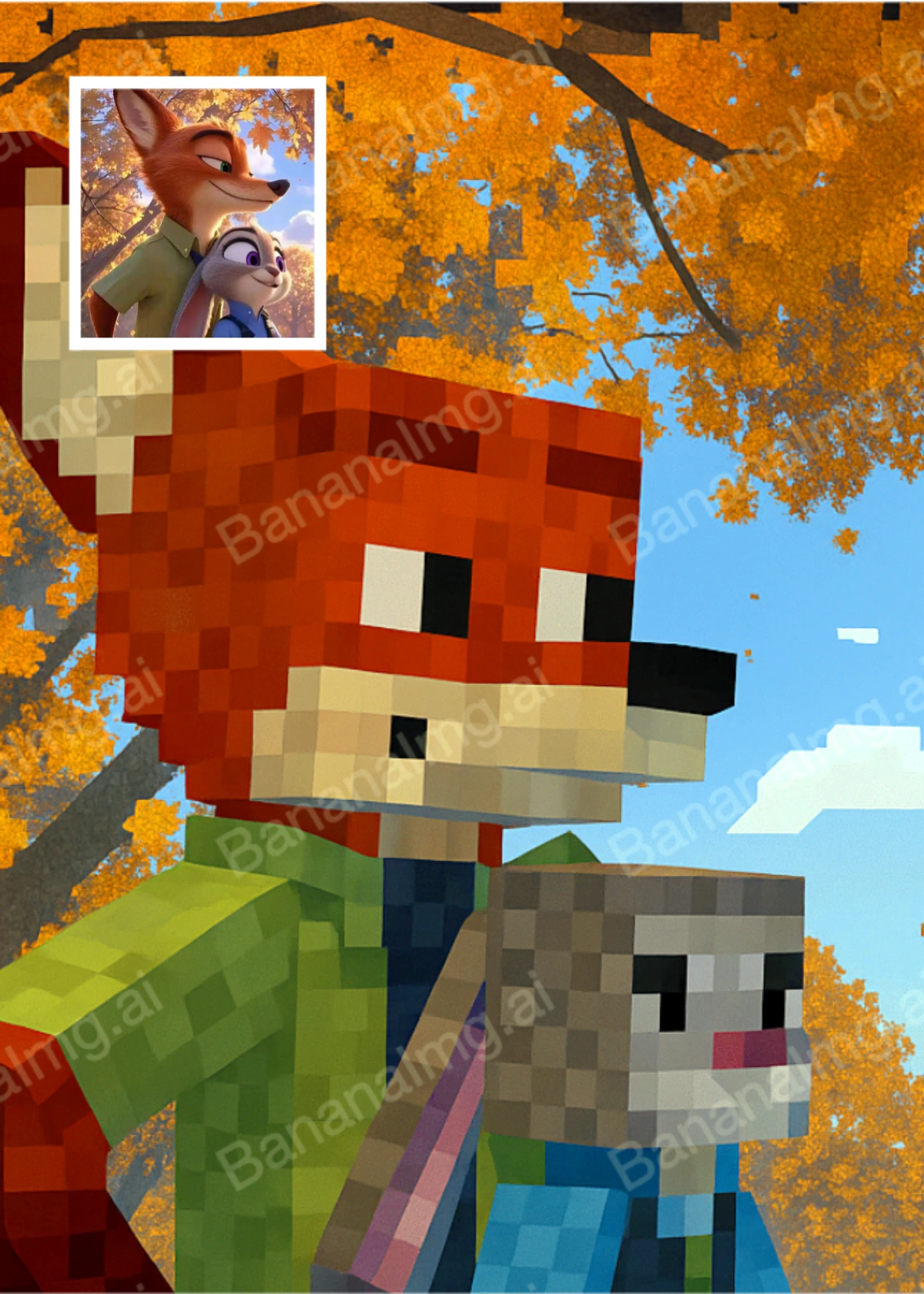
Showcase 2: Real Photos, New Style
This example shows how our AI smartly handles real-life photos. It transforms a photo into a cool, unique Minecraft skin with a farm/gardener theme.
- BEFORE (Old Gardener): A real photo of an older gardener with a checkered shirt and hat.
- AI's Magic: The AI smartly removes the background and pixelates the photo details. It turns the gardener's shirt, hat, and apron into clear, blocky textures, creating a perfect custom skin for any farm-themed adventure.
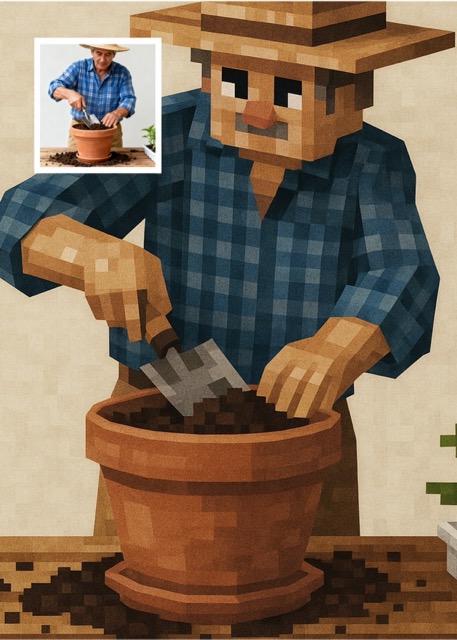
Showcase 3: Imagine Anything, Wear Everything
This is super cool! It proves our AI can turn backgrounds or abstract ideas into skins, helping your character truly "fit in" anywhere.
- BEFORE (Forest Scene): A detailed picture of a pixelated forest scene, full of colors and light.
- AI's Magic: The AI grabs the main colors (greens, browns) and light patterns from the forest picture. It turns them into a skin that looks like "forest camo", perfect for blending in or role-playing in any jungle or forest map.
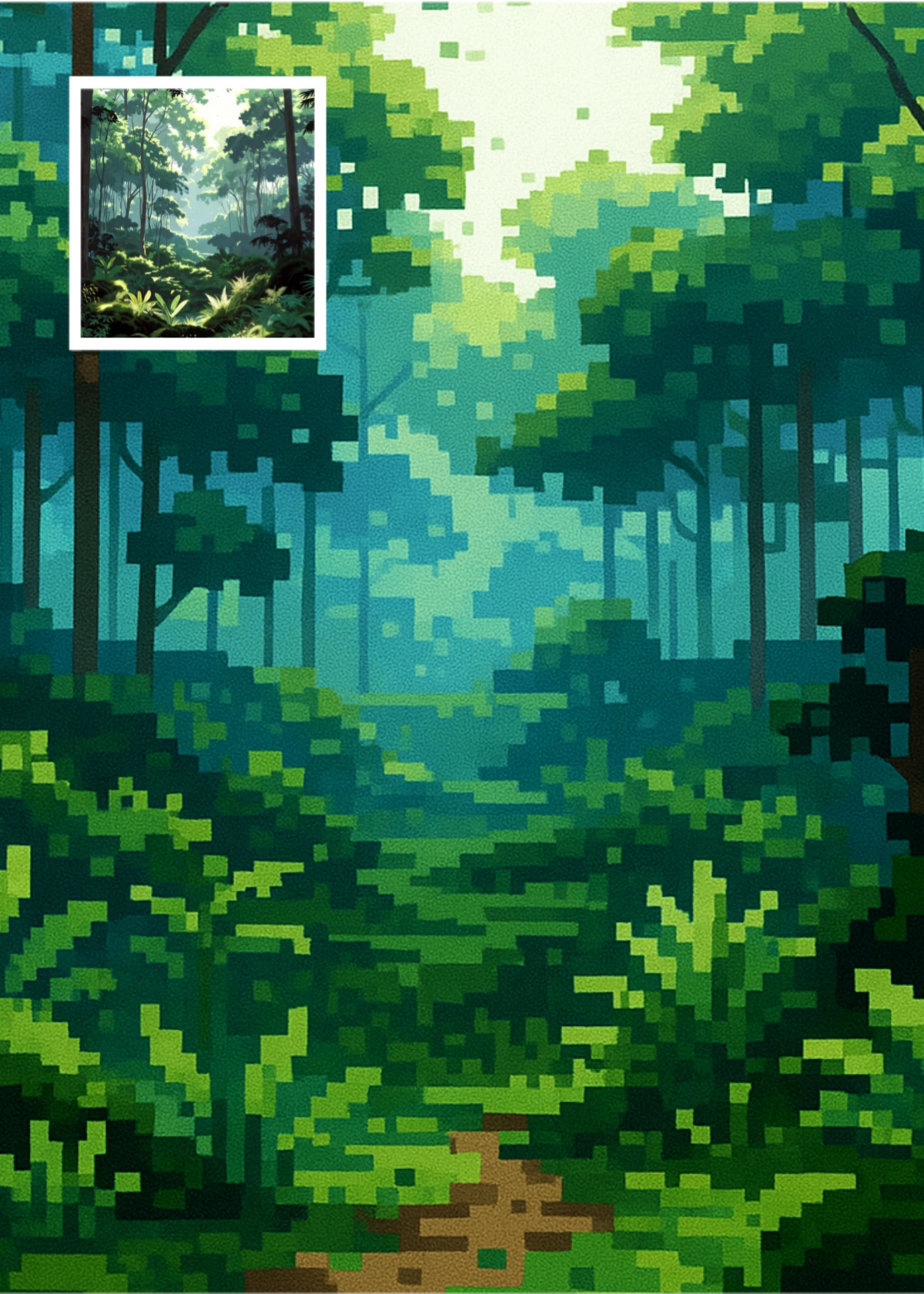
IV. Pro Tips: Mastering the Art of Image-to-Skin Conversion
The AI Minecraft Skin Generator works best when given a clear picture. Think of the AI as a high-speed translator—the clearer the original language (your image), the better the translation (your skin)!
- 1. Reject "High-Def," Choose "Simple Art":
- Pro Tip: Upload images with clear lines and bold, blocky colors (like simple cartoons or concept art). Too much detail often looks messy when converted. Stick to simple "ingredients" for the best final "dish."
- 2. Get Your Colors Right Before You Upload:
- Pro Tip: Since the AI Minecraft Skin Generator doesn't let you tweak the colors afterward, make sure your source image has the exact colors you want. Ensure your "ingredient" colors are correct!
- 3. Crop Out the "Background Noise":
- Pro Tip: Before uploading, crop your picture tightly around the character or object you want to become the skin. This ensures the AI focuses all its effort on your main subject's features and clothing.
- 4. Try the Classic Look for Nostalgia:
- Pro Tip: If you want a retro, nostalgic skin, upload an original 8-bit or pixel art image directly. The AI will perfectly capture that intentionally blocky, charming aesthetic.
V. Quick FAQ: Your Skin Change Questions, Answered
The AI Minecraft Skin Generator makes creating a skin easy, but what about actually using it in the game? Here are the most-searched questions about Minecraft skins:
- Q: How do I change my skin in Minecraft (Java/Bedrock)?
- A: Once you download the PNG file from our generator, you change your skin directly through the game launcher. The process takes less than 30 seconds!
- Q: Is it really free?
- A: Yes, you can generate your skin for free. Check the website for daily credit details!
- Q: Does the AI-generated skin work on CurseForge or other launchers?
- A: Absolutely. Since the AI Minecraft Skin Generator outputs the universal 64x64 PNG format, it is fully compatible with all third-party launchers, including CurseForge, as well as the standard Java, Bedrock, and Mobile versions.
- Q: How do I make a skin?
- A: You used to need a pixel editor. Now, you just use our AI Minecraft Skin Generator! Find a cool image (concept art, logo, etc.), upload it, and the AI does the rest for you in seconds.
Final Thought
The world of Minecraft is a canvas for your imagination, and the AI Minecraft Skin Generator is your brush. It takes the complexity out of creation, allowing you to transform your most ambitious visual concepts into a playable reality in seconds. It’s an opportunity to express who you are in a way that’s never been possible before.
Stop looking like a default Steve. Generate your own blocky clone and shut down the roasters for good!


